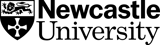This academic year with the increase of online learning, your timetable looks a little different. Read on for our top tips on how to understand your timetable and make the most of your time…
How can I read my timetable?
You can access your timetable through the University app, or at timetables.ncl.ac.uk
When you view your timetable, you’ll be able to see rectangles with the info for each sessions you’ll have. This will look a little different this year, as your timetable will only include information on synchronous sessions, but you will have other work to do and sessions to watch in your own time too. An example timetable can be seen below:
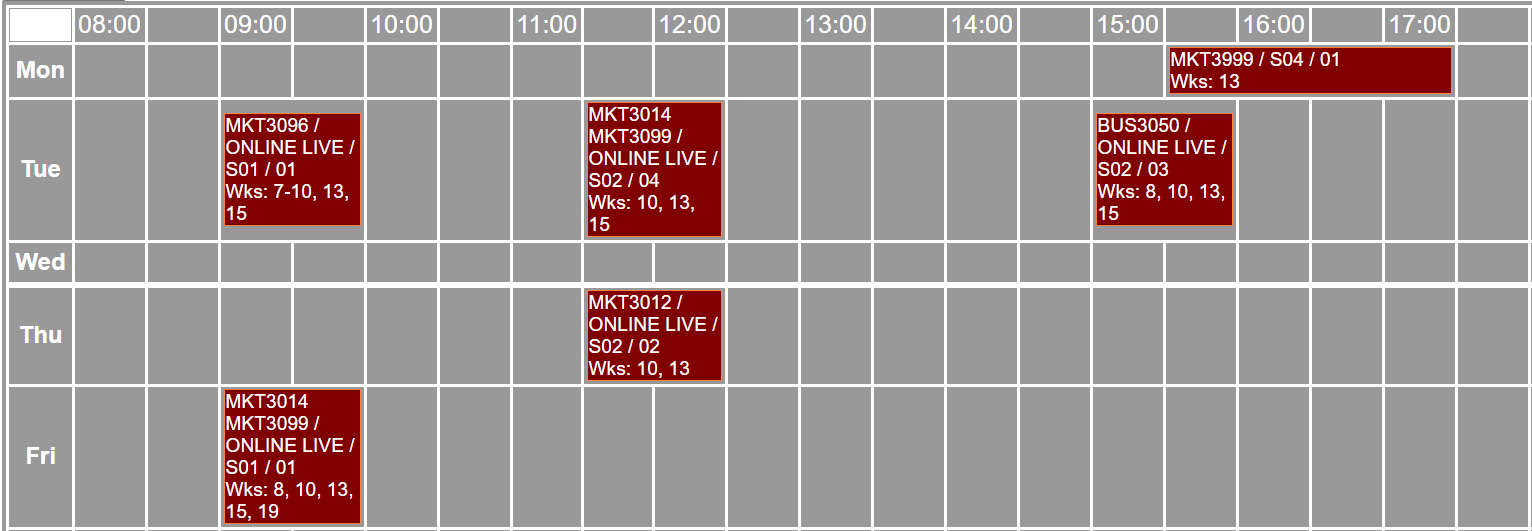
For each session on your timetable, you will first see the module code, which in this example on Tuesday at 9am is MKT3096. If you hover your mouse over the code, you will be able to see the module title in full.
Next, you will see the location code, which indicates where your class will be held. You can hover your mouse over the session to see more information about the location. Since this year most classes will be online, you will likely see the code ONLINE_LIVE instead of a room or building number. This means your class will be delivered through Zoom or Teams, or in some cases be a synchronous discussion board online via Canvas (your Module Leader will provide you with further information if this is the case).
Next, you will see the class type. The letter preceding the number tells you which kind of class it is – either a Workshop, a Seminar, a Computer Class, a Tutorial or a Practical. The number following the letter indicates which class this is within the series. So, in this example, the session is the 1st Seminar within this series.
After the class type, you will see another number, which indicates any class repeats. Some classes may be repeated multiple times throughout the week to different groups of students, and this number will tell you which group you are in. In our example, the student is in Group 01 of the session.
Finally, you will see the week numbers, which shows you during which weeks this session will take place. At the top of the timetable, you’ll find a guide so you can easily find out which week it is. Remember this is Timetable Week (not to be confused with teaching week) therefore you should check the week commencing dates if you are unsure.
What is the difference between synchronous and non-synchronous sessions?
Synchronous sessions are the sessions which run at a particular time, and they are the only type of session you will see on your timetable. You can find links for these sessions on the Canvas page for each module. All you need to do is log on at the time indicated on your timetable.
Non-synchronous sessions are sessions you can do at any time, so you will not find them in your timetable. This might include pre-recorded lectures, additional readings, and session preparation. You might be worried that non-synchronous sessions mean you will have to work all the time, but this is not true! These sessions can be beneficial, as they mean you can work flexibly in your own time.
.jpg?width=1200&name=New%20Project%20(76).jpg)
How can I manage my time?
It might be useful to schedule your time at the beginning of each week. Start by putting in all your synchronous sessions, as per your timetable, as you cannot change the times of these. Then, add in all your non-synchronous sessions and activities for a time which suits you around the synchronous sessions – as if they were being delivered in the usual way but actually you are in charge of determining what time of day you have them!
When creating your personal schedule, think about what works for you. Are you a morning person or do you work best in the night? Would you rather break your day into smaller chunks or get it all done in one long session? There are no right or wrong answers here, but by tailoring your schedule to your own preferences, you will increase your productivity and reduce your stress levels.
Remember, it is important to schedule time for breaks too! You could schedule in time for some exercise, to watch your favourite TV show, or to catch up with family and friends (even if only by Zoom!)