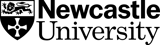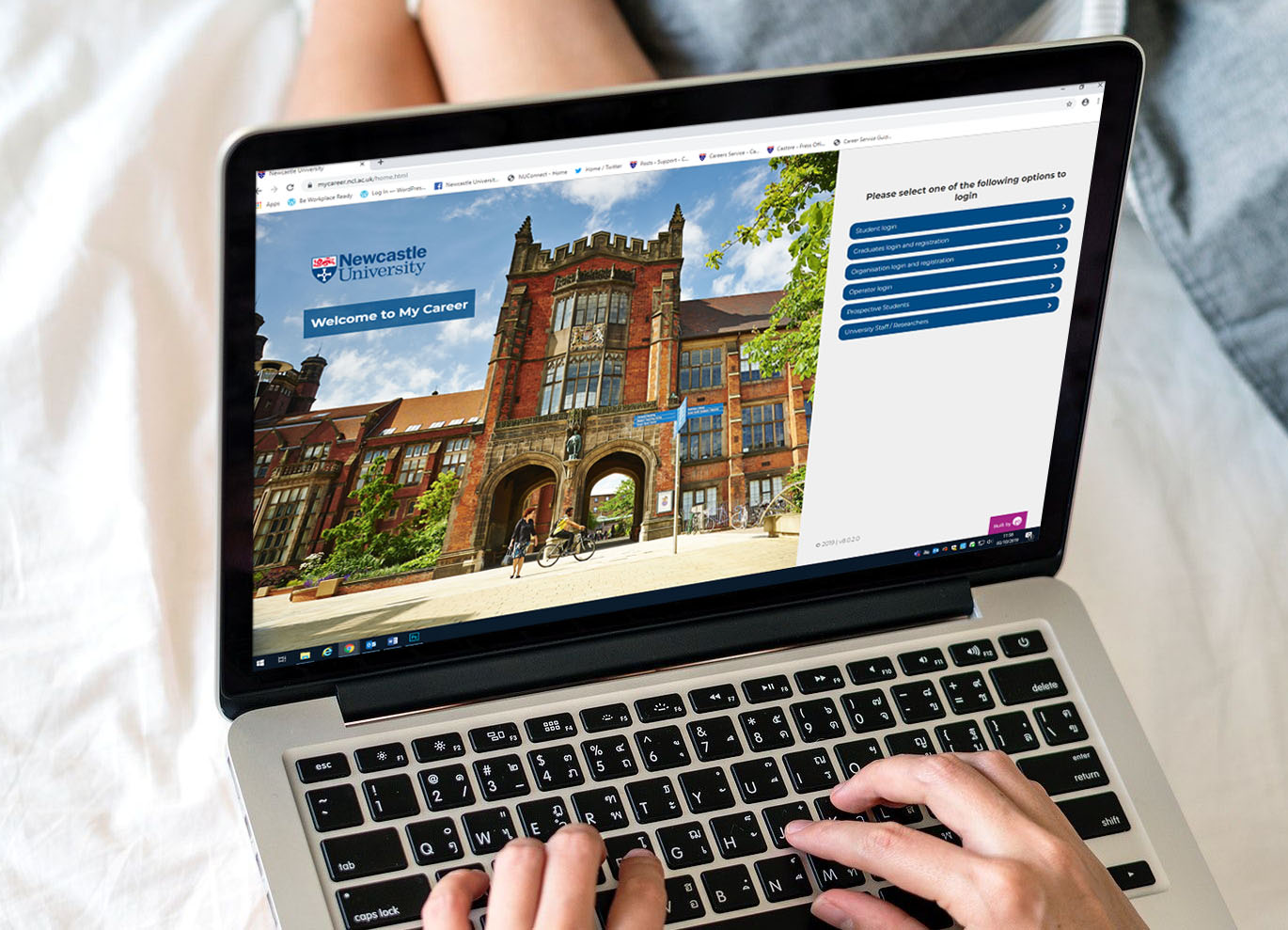With the move to online learning, you might find University a little different to how you imagined. So, we want to assure that there is still lots of support available to you to help you make the most of online study.
Laptop Loans
Access to a laptop or computer is essential for online learning. If you’re in University managed accommodation and find yourself with little or no access to a laptop or computer, you might be able to borrow one from the Library for up to 4 weeks. If your request is successful, the laptop will be delivered straight to your accommodation site, so there’s no need to leave your room.
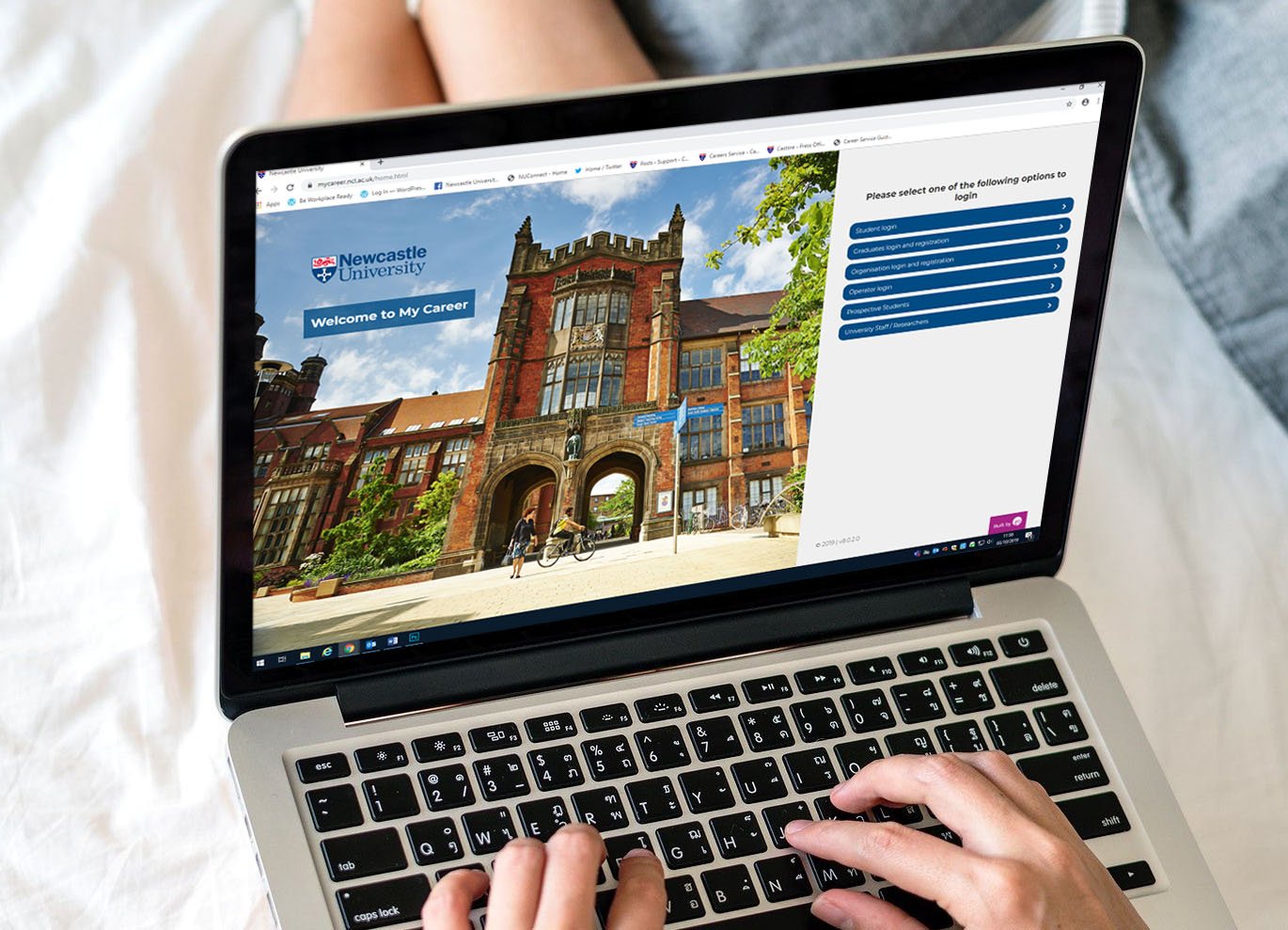
We're also running the Student IT Hardship Fund, through which we can support you if you don't have access to the IT equipment needed to engage with your course.
Software
You can access all the software you need through our Student Windows Virtual Desktop (WVD). WVD will give you access to most of the software that is available on a standard University PC.
Study on Campus
Campus is still open for business and we’ve made sure our study spaces are Covid secure, with measures including increased cleaning and enough space to ensure social distancing. If you prefer silent study, you can book a study session at one of our Libraries, or if you’d rather have quiet conversation, we have plenty of study spaces suitable for this.

Accessibility Tools
We understand that online learning may be difficult for some students, so we have some accessibility tools available to help:
Ally for Canvas
Ally is a tool that is integrated into Canvas which enables you to download alternative formats of your course content so that you can access the information you need in the way that you need it.
While some formats meet very specific accessibility needs such as electronic braille, others may be useful in particular situations. For example, if you are on the go or have a lot of course materials to read you may prefer the audio version. If you like to read using a mobile device then the HTML or ePub version for use with eBook readers may be more suitable for you.
Find out more about the alternative formats available including a useful table to help you decide which format to download.
You can also find further instructions covering how to download Canvas course files and pages in the Canvas student FAQs.
Immersive Reader
If your lecturer has created content using Pages in Canvas then you will be able to use the Microsoft Immersive Reader. This is a really useful tool to enhance your reading experience.
Immersive reader is also available in a number of Microsoft applications including Teams, Office365 (Word and Outlook), OneNote and Microsoft Edge. Further information about Immersive Reader can be found on the Microsoft website.
Make it Accessible with SensusAccess
Make documents that sit outside of Canvas accessible with SensusAccess. Convert PDFs, JPEGs and other files into an e-book, text file, audio or braille. You can combine more than one .JPG into a single file. Full information on the Academic Skills Kit website.
Video Captions
Many of the videos you will use this year will have captions applied that have been auto-generated by the video creation software. These captions may not be 100% accurate and should not be solely relied upon for accurate course content. We advise that you read the University disclaimer before using.
We hope you found this article helpful. For more information on how to adapt to online study, check out our blog full of useful tips.
Remember, we also have wellbeing support available to you.